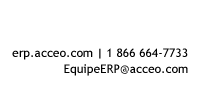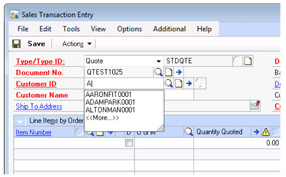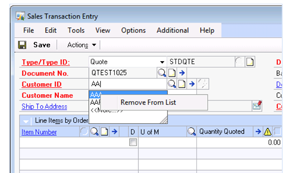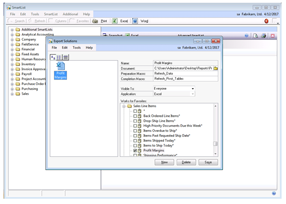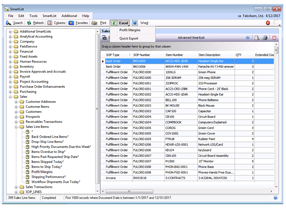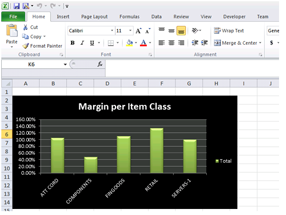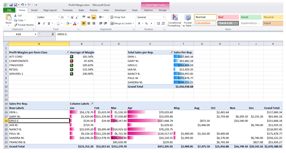|
Connecting Preformatted Excel Files in SmartList Do you know that you can connect preformatted Excel files in Smartlist so that you can run detailed analysis in Excel without having to build from scratch all you pivot tables, pivot charts and any other types of analysis? ← Back |
|