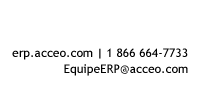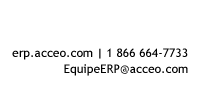|
Here's an example. In my Open Opportunities view, I can see the “Rating” field and would like to be able to search on it.
However, when I enter the value “Hot” into the Open Opportunities search box and press enter I get the message that nothing is found. Why?
The reason that nothing is found is that the “Rating” field is not searchable. To make it searchable go to the Customize Entity option on the navigation ribbon
This will launch the customization screen where you can then choose the 'Views' option under the Opportunity entity.
Open the view whose type is 'Quick Find View' and select the 'Add Find Columns' option.
Then simply put a check mark next to the “Rating” field so you can now search on it.
And then you will need to publish your customization for it to take effect. That simple!
|