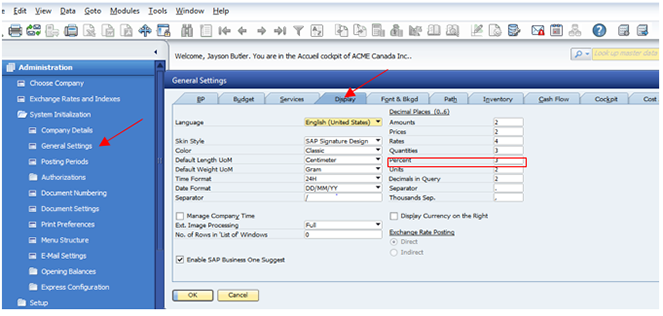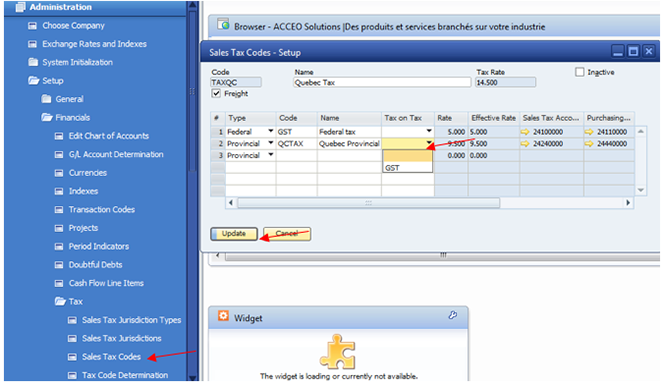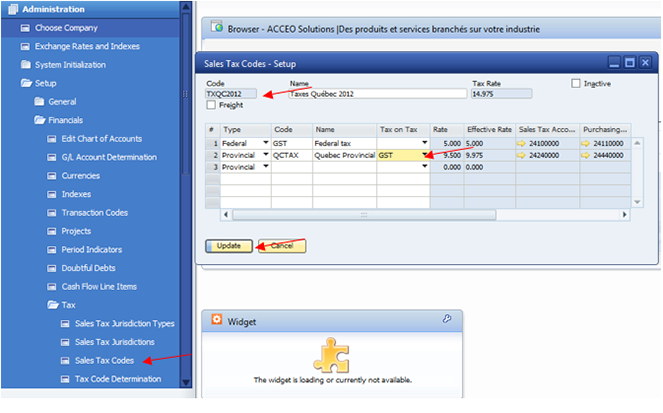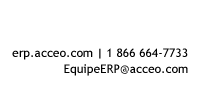2013 Tax Change
Follow these steps in order to change the tax rates for 2013.
1 - Make sure that the percentages allow for three decimal places.
→ Administration → System Initialization → General Settings → Display tab
Make sure that 3 is entered in the Percent field
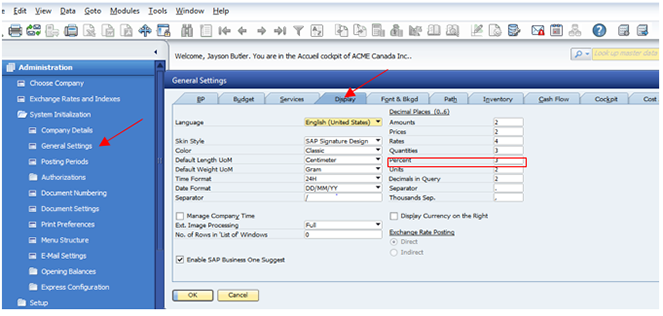
2 - Change the tax rate, effective from January 1, 2013.
→ Administration → Setup → Financials → Tax → Sales Tax Jurisdictions → Select Provincial → OK
- In the ‘Provincial Rates - Setup window’, select the Quebec tax code line currently applicable
- In the Valid ‘Period - Setup window’, add a line with the new tax code effective from January 1, 2013.
- Click on Update → OK

3 - Change the tax calculation method
→ Administration → Setup → Financials → Tax → Sales Tax Codes
- Select the appropriate Quebec tax code
- Change the Tax on Tax column so that it is empty
- Click on Update
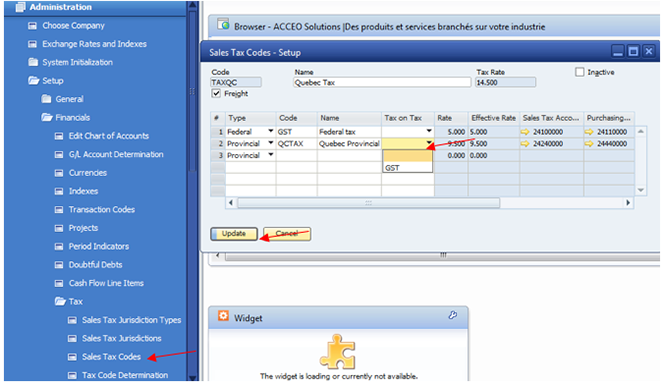
4 - Add a new tax code for 2012 taxes
*** This code must be used for invoices entered in January but applicable to December 2012 ***
→ Administration → Setup → Financials → Tax → Sales Tax Codes → Add mode
- Create a new tax code for 2012
- Set the Tax on Tax to GST for provincial tax
- Create
- Click on Update
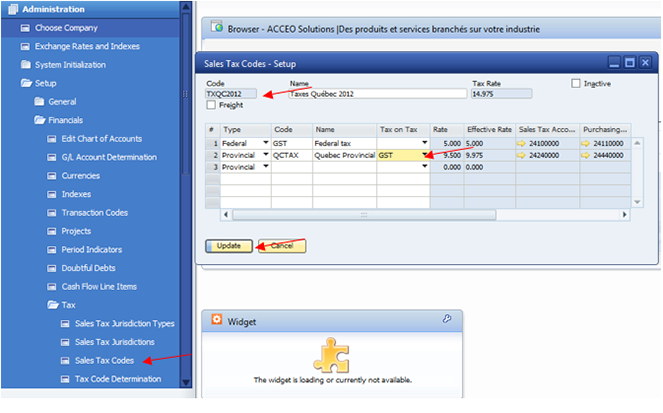
If you have any questions or need support regarding this procedure, please contact our team at [email protected].
← Back |