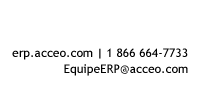|
Using Dynamic Microsoft Excel Spreadsheets Microsoft Dynamics CRM allows you to easily export data to an Excel spreadsheet. You can export data to a static spreadsheet, which is essentially a snapshot of the data exported when the file was created. You can also export data to a dynamic spreadsheet, which will not contain any data, because the data will be updated automatically from the information available in the CRM application The use of dynamic spreadsheets has important advantages:
To create a dynamic Excel spreadsheet, open the list of elements that you want to export (e.g., accounts, contacts, opportunities, cases). Click on the Export to Excel button on the ribbon. 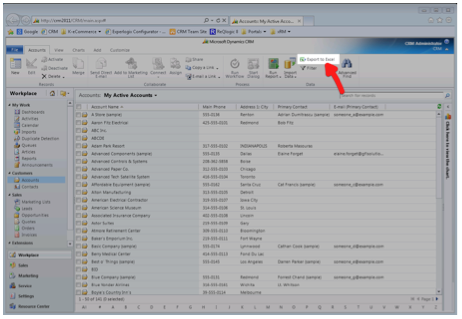
Select Dynamic worksheet from the list of options. 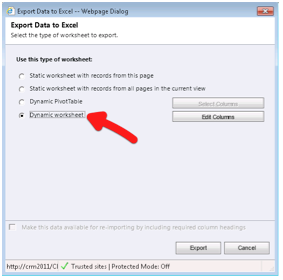 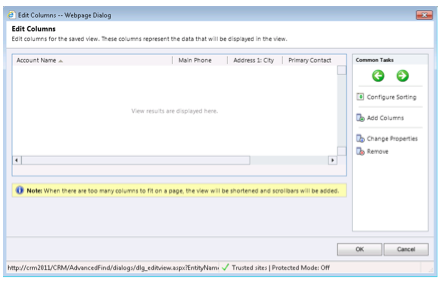
You can also add, update, or delete columns that will be available in the Excel spreadsheet. To refresh data when the Excel file is opened, click on the Data tab on the ribbon, then click on the Refresh from CRM button. 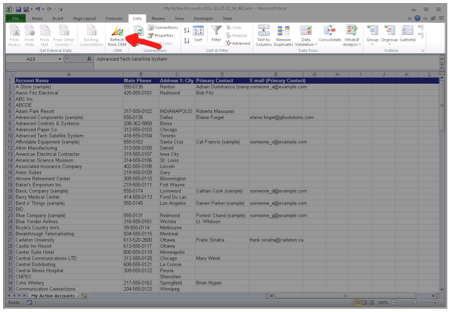
You can save the file, and the next time you open it, the content will be automatically refreshed from the CRM. ← Back |
|