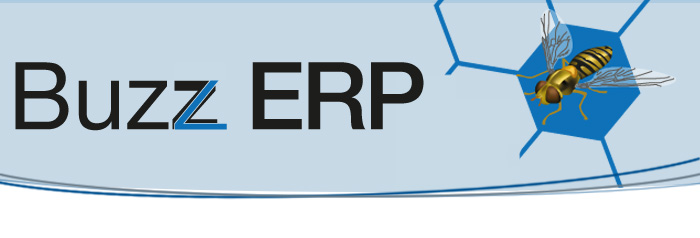
|
Our team’s tricks of the tradeDiscover dozens of great tips on how to make your Microsoft Dynamics GP system (versions 10 and 2010) easier to use Back out and create correcting entries for posted transactionsBacking out a transaction creates a new transaction that reverses the original’s debits and credits. You can also create a correction transaction by using the debits and credits of the original transaction to begin the new one. 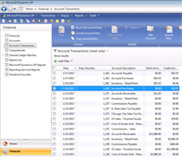
Posted transactions you can back out include: • Standard You can also let users recover transactions from other modules. However, if you back out or cancel a transaction in the General Ledger (GL) which had been entered in another module, this transaction is only backed out and cancelled in the GL. You can use the “Transaction Entry” window to back out a posted transaction. When you back out a transaction, a new one is created, and the debits and credits of the original are reversed when you post the new transaction. The tax distribution and multidimensional analysis information will also be reversed. The source document’s code, currency and transaction date are copied from the original transaction. 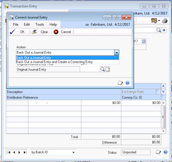
You can back out transactions posted during the open year as well as the most recent historical year. You cannot back out the following types of transactions: • Voided transactions You can back out transactions from other modules if you check the “Voiding/Correcting of Subsidiary Transactions” option in the original GL window. You can also back out intercompany transactions if you check the “Back out of Intercompany Transactions” option in the window. To back out a posted transaction1. Open the “Transaction Entry” window (Transactions>Finance>General). Don’t hesitate to contact us for more information. |
|
 |
 |
 |